Book Transfer
Kurzbeschreibung: Book Transfer is used for transferring books or documents, including all the referenced files they contain, to a new directory structure - even across platforms. The original version of the book or document is retained and remains unchanged.
Document Transfer offers the functionality of Book Transfer for a single document.
or to the respective (selectable) target directory, with the option of retaining references to graphics and/or texts unchanged (option 1 target directory each for book/chapter, text insets and graphics
Two different procedures are available for the transfer:
1. Retain directory structure of all components in the target directory or
2. 1 target directory each for book/chapter, text insets and graphics.
Usage
To transfer a FrameMaker book, proceed as follows:
1. Open or activate the book file with the components you want to transfer.
Hinweis: The book components need not be opened first.
Hinweis: Inconsistencies (missing graphics, missing text insets, unresolved cross-references, etc.) cannot be corrected during the book transfer! However, unresolved cross-references are adjusted to the new context.
Hinweis: Book Transfer only opens files that are in FrameMaker binary format. It does not open text and filterable files.
2. In the FINALYSER menu, select the command Book Transfer>retain directory structure of all components in the target directory or Book Transfer>1 target directory each for book/chapter, text insets and graphics. The components which have not been selected will be removed from the target book. The program analyses the book and creates a log file in the source directory (if it is not write-protected).
Hinweis: In case one or several book components have been selected, you can transfer only the selected files including their dependencies.
3. Once the program has created the log, you can either cancel the book transfer and just analyze your log file, or continue transferring the book.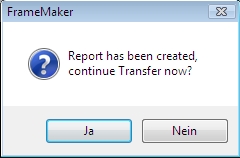
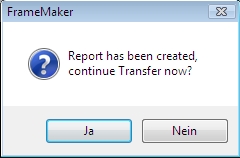
4. Select the target directory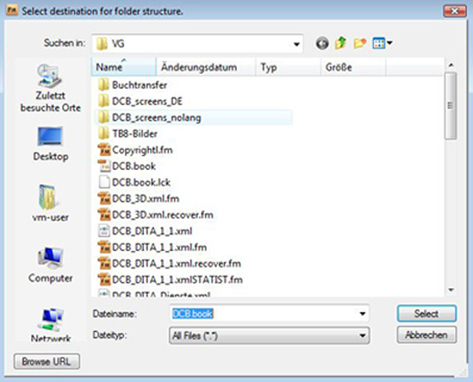
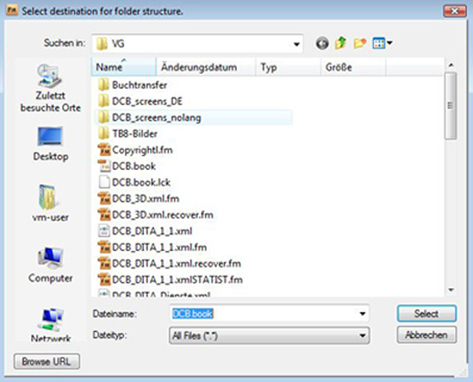
Hinweis: In the field File name you can change the name of the target book (default: book name in source directory). The Cancel button enables you to exit Book Transfer.
5. Retain directory structure of all components in the target directory option: The directory in Search in is selected for the target structure when clicking on Select.
6. 1 target directory each for book/chapter, text insets and graphics option: The directory in Search in is selected for the book - and component files when clicking on Select. Decide whether or not you want to transfer graphics and/or text. In the latter case the references remain unchanged and valid.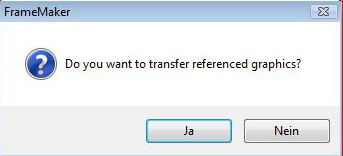
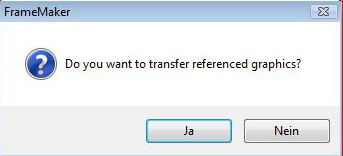
Tutorial: Choose the target directory for graphics and text in the corresponding transfer dialogs. Please do not change the entry for Target Path in file name here! These dialogs only appear if the respective files exist.
7. Notes on transfer dialogs: Path names and filenames may contain German umlauts or other special characters accepted by the Windows directory system. The system checks whether you have write access rights to the specified target directories. If this is not the case, the system cancels the book transfer and issues a message.
8. Now, the system saves in the selected target directories the book and book components, the text insets and the graphics files with the necessary adaptations to references and cross-references. Book Transfer continues and the system logs errors. You can only manually transfer missing graphics and text insets once book transfer has been completed. However, the system still adapts the references.
9. The system issues the message Book transfer completed successfully! A report text file in the source or target directory appears after successfully completing the procedure. The completed procedure is logged in the FrameMaker console and there is an extended log file in the target directory. If lists were generated in the book, the program prompts you to update the book to adapt any hyperlinks that it contains.
Last modified date: 02.24.2021