Installation
The installation menu is available in English.
FINALYSER is available either in German or in English
Installation and activation are only possible with administrator rights. Before activation, check whether full access to the following directory exists:
C: \ Program Files (x86) or C:\Program Files\ SQUIDDS \ LicenseManager
A file is written to this directory upon activation.
Requirements
Requirements for the installation of FINALYSER are:
FrameMaker 2019 or 2020 must already be installed on your computer.
LicenseManager2020 must be installed on your computer in C:\\program files (x86)\SQUIDDS. Do you have installed previous versions of LicenseManager (eg License Manager 2017), they must be uninstalled first.
Please note that Windows 10 require administration rights for the installation!
For module "special characters" you need to have installed e.g. the Type 1 PostScript fonts ZapfDingbats, Symbols and Euro Monospace, as well as the True-Type font Wingdings. Euro Monospace is included in the FrameMaker package. If you have any questions, do not hesitate to contact SQUIDDS (ticket.squidds.de).
To carry out installation, you need Windows Installer V3.0 and above.
Installation
Note that administrator rights are necessary on Windows 10.
If you have already installed previous versions of FINALYSER 5.0, they must be uninstalled before installing. The license file from previous versions of FINALYSER persists even after uninstalling.
The procedure for local and network installation is identical.
Click on "Next" for starting the installation.
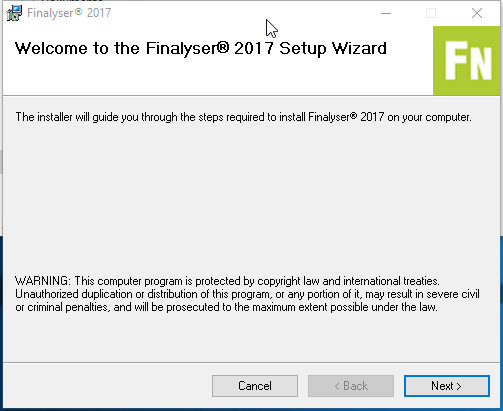
Please read the licens agreement and click "I Agree", if you accept and going on with "Next".
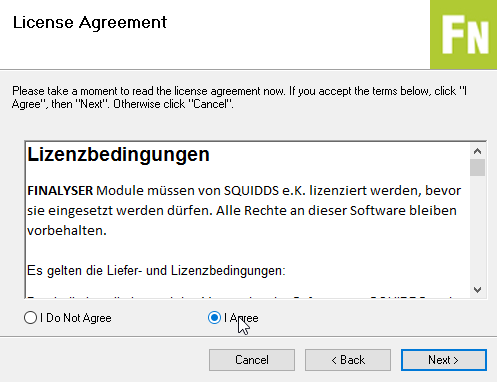
Choose the suggested folder by clicking "Next" or choose a different folder by clicking "Browse".
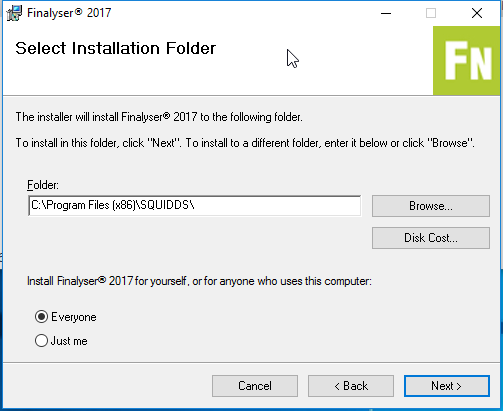
Click "Next" for starting the installation of the file.

Please read the Release Notes in German or Englisch and click "Next".
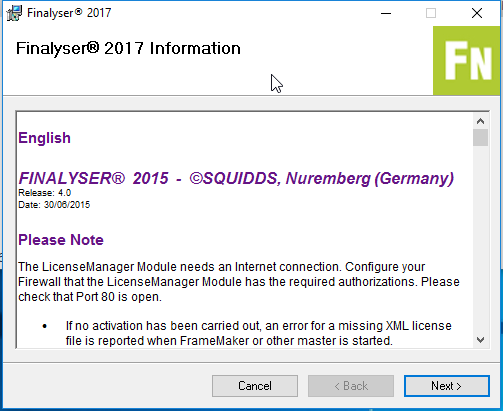
After having received the message "Installation Complete", click "Close" to finish the installation.
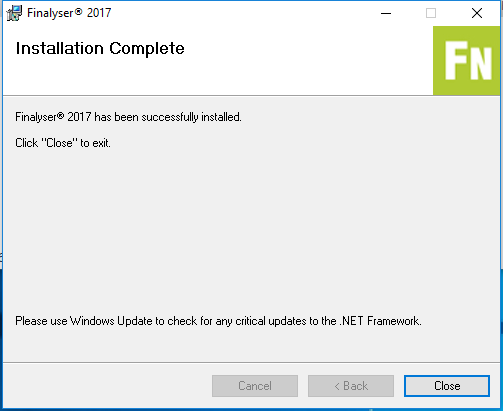
Then start Adobe FrameMaker 2019 or 2020. The modules you have installed will be available as a test version for 30 days.
Activation
The modules are licenced via the "Activate"-item in the FINALYSER -menu. After the test period has expired you can activate/deactivate the modules you wish to work with via the menu item "Activate/Deactivate". Choose the modules you wish to licence from the list or just enter the licence key. After successfully completing the licencing process, the licence key is stored in a XML licence file.
Last modified date: 02.24.2021